Microsoft Visio 3D Floor Plan – Best Practices: We will create any 2D or 3D floor plan for any of your imagination as we offer Best Practices for Microsoft Visio 3D Floor Plans.
You can easily draw Floor plans with Microsoft Office Visio. At Visio software, you will find many templates. Using these templates or drawing from starting, you can draw individual rooms or entire floors of your property or home, or building. You can add walls, doors, windows, electrical symbols, closets, bathrooms, kitchens, etc.
Microsoft Visio is a powerful tool that extends its capabilities beyond traditional diagramming by enabling users to create intricate 3D floor plans. Leveraging the 3D functionality in Visio can significantly enhance the visualization and communication of spatial designs.
To make the most of Microsoft Visio for 3D floor plans, adhering to best practices is crucial.
- Understand the Basics: Before diving into the 3D features, ensure a solid grasp of basic Visio functionalities. Familiarize yourself with shapes, connectors, and layers to build a strong foundation for creating detailed floor plans. Also, Read: Floor Plan Drawing Services
- Use Predefined Templates: Microsoft Visio provides a range of predefined templates for various purposes, including floor plans. Utilize these templates as a starting point to streamline your workflow and ensure consistency in your designs.
- Accurate Measurements: Precision is key when creating 3D floor plans. Use Visio’s measurement tools to ensure accurate dimensions for rooms, walls, and objects. This not only improves the visual representation but also aids in the planning and execution phases.
- Layer Management: Take advantage of Visio’s layer management capabilities. Organize your floor plan into layers such as walls, furniture, and fixtures. This allows for easier editing and enhances the overall clarity of your design.
- Customization with 3D Shapes: Visio offers a variety of 3D shapes that can be customized to represent furniture, appliances, and other objects accurately. Adjust the height, width, and depth to match real-world proportions, adding a realistic touch to your floor plan.
- Texture and Color: Enhance the visual appeal of your 3D floor plan by incorporating textures and colors. Visio allows you to apply different finishes to surfaces, giving a more lifelike representation of materials like wood, carpet, or tile.
- Annotations and Labels: Clearly label rooms, dimensions, and other important details to enhance the understanding of your 3D floor plan. Use annotations and labels strategically, ensuring that the information provided is concise and easily accessible.
- Regular Updates: As your project evolves, update your 3D floor plan accordingly. Regularly revisit and refine the design to reflect any changes or additions accurately.
By following these best practices, you can harness the full potential of Microsoft Visio for 3D floor plans, creating visually appealing and informative representations of spatial designs.
Table of Contents
Microsoft Visio 3D Floor Plan – Best Practices at Unbeatable Price.
How it works?
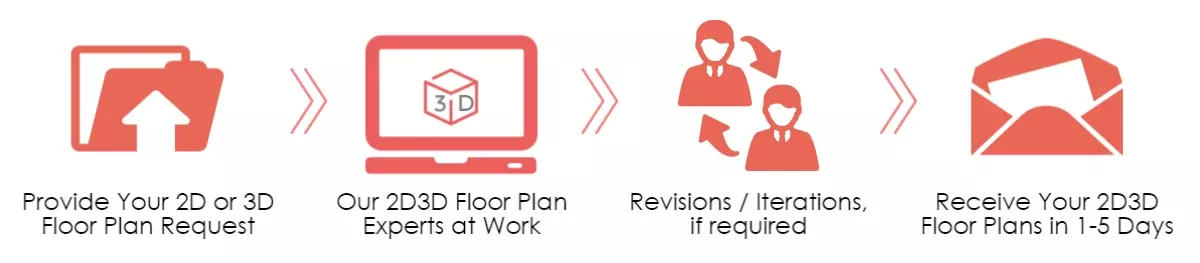
Fixed Pricing for 2D 3D Floor Plan Services:

We also offer High-Quality 3D Floor Plan Services, and Ultra-Realistic 3D House Floor Plans, 3D House Rendering Services with custom finishes at Unbeatable and Lowest Fixed Prices.
Submit Project Now:
Click here to get a custom price quote or visit Pricing here
Or, you can submit your project request below. We will review it and get back to you with an exact estimate and delivery timeline.
